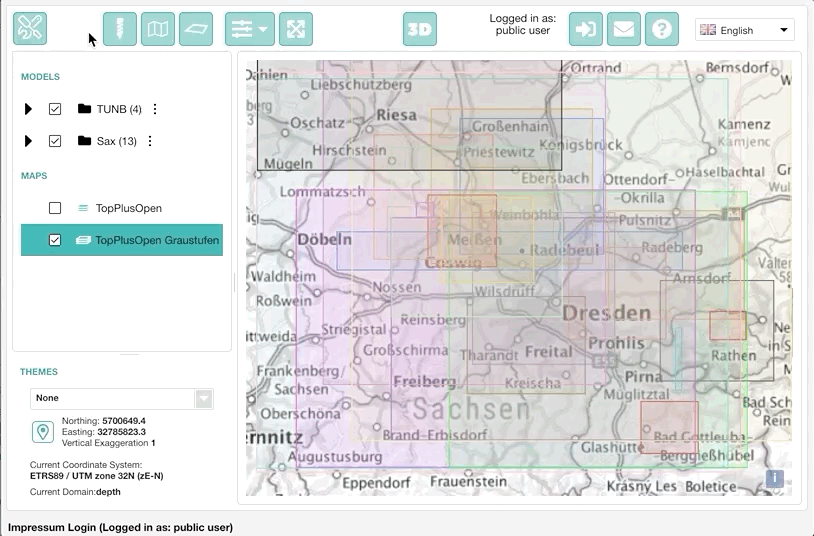Release of GST 3.6
September 21, 2020 5:16 p.m.GiGa infosystems and its team is happy to announce the release of GST 3.6.
This post gives you an overview of the new features and improvements of GST 3.6. Go ahead and try it yourself in our interactive Demo.
The major features and improvements on GST Desktop and Server are:
- Speedup of common operations
- Pre-defined
names for Feature Class Snapshot - Auto-fix name conflicts on ownership change
- Better error report when downloading multiple Features
- Sort lists by name
- Scalebar in Section Images
- Sort Child Nodes by Name
- Smaller features
- Complete List
The major features and improvements on GST Web are:
- Labels for Features
- Screenshot functionality
- Improved support for mobile
- Store default views for Features and MoMa Elements
- Point and Line geometries use the projected 2D geometry on maps
- Snap to geometry interaction in the 2D view
- Complete list
If you have any questions, please do not hesitate to contact us. We are happy to discuss any features and ideas with you.
Speedup of common operations
- We worked on improving the performance of some common operations:
- connecting and refreshing,
- opening a Feature Class,
- upload and deletion of certain geometries,
- expanding a MoMa Tree Node, esp. one with many Feature Nodes.
- You should notice a significant speedup.
- Furthermore, client- and serverside RAM usage has been optimized for certain operations.
Pre-defined names for Feature Class Snapshot
- When creating a Feature Class, the Snapshot name is pre-filled with “
<source_name>_copy(<counter>)” e.g. “Horizons_copy(2)”.
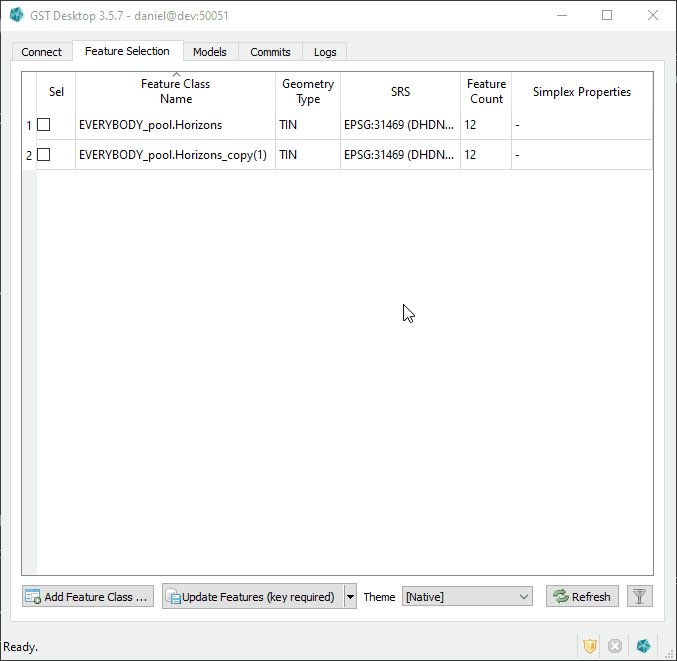
Auto-fix name conflicts on ownership change
- When changing the owner of a Feature Class or a MoMa Element, it is possible that the new owner already owns an entity with the same name. Previously, this resulted in an error.
- We now auto-fix naming conflicts by giving the entity a new name with the form “
<source_name>_<counter>” e.g. “Horizons_3”.
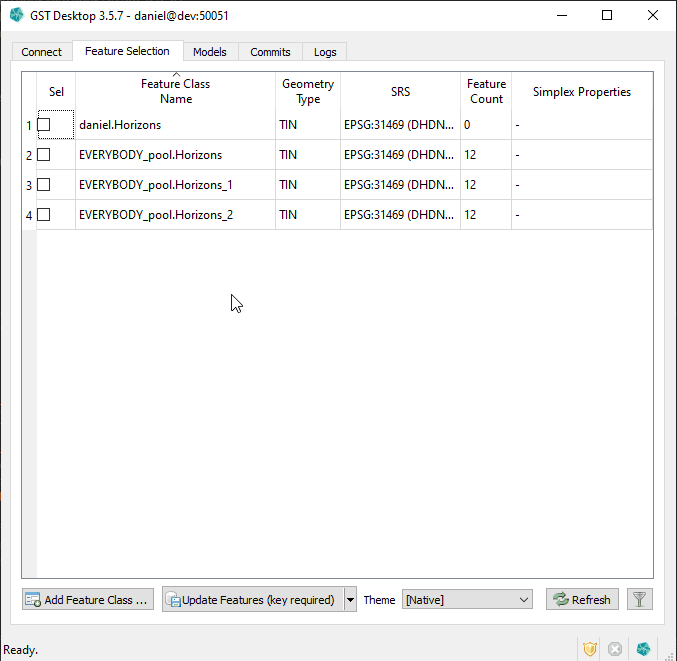
Better error report when downloading multiple Features
- GST Desktop now shows a summary report when an error occurs.
- Previously we showed a separate error window for each failed Feature.
- This summary report is also used for some other operations:
- operations on multiple Features,
- operations on multiple Feature Classes,
- operations on multiple MoMa Elements.
- Additionally, more errors are now returned with detailed information.
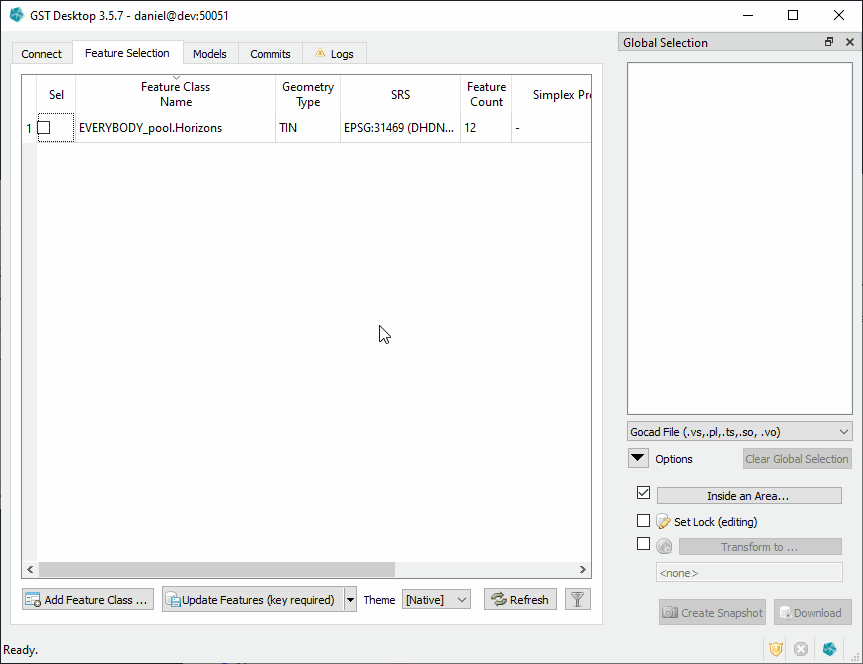
Sort lists by name
- Lists in GST Desktop are now sorted by name, this includes:
- Users and Groups
- SRS
- Feature Classes
- Attributes and Properties
- Features
- Colormaps
- MoMa Elements
Scalebar in Section Images
- We have integrated the possibility to display a scalebar within the cross sections.
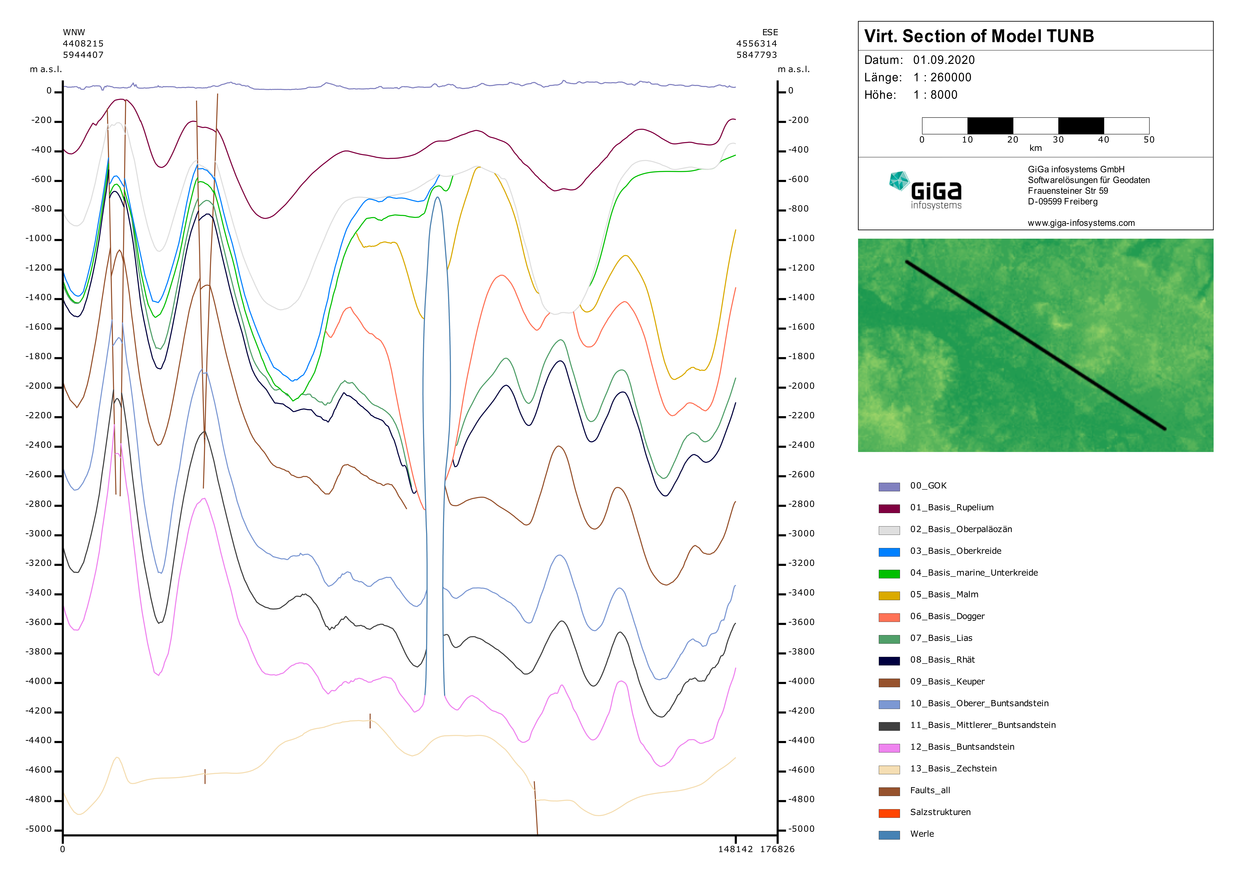
Sort Child Nodes by Name
- New Option “Sort Child Nodes by Name” in the context menu of a MoMa tree node, that sorts all its direct child nodes by name.
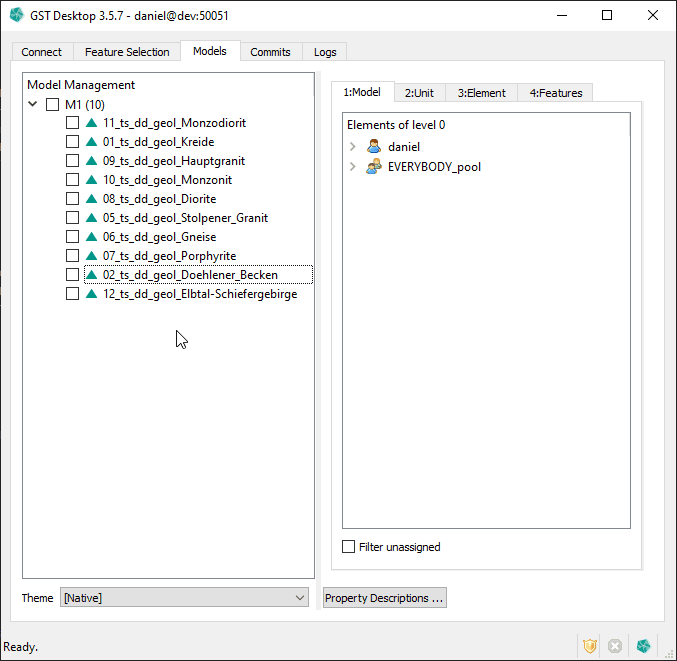
Smaller features
Admin can reset user passwords
- The admin user can reset a GST user password to the default state. The user will be prompted to change their password after the next login.
More information in Desktop title and name
- The GST Desktop executable name now contains the version.
- The GST Desktop window title now contains the version and information about the currently connected server.
Labels for Features
- You can now add labels to geometries in the 3D scene. Labels show the name and current color for a Feature, and a dotted line connects it to the actual geometry. You can toggle them in the scene preferences. We have also added options for the font size and the line color.
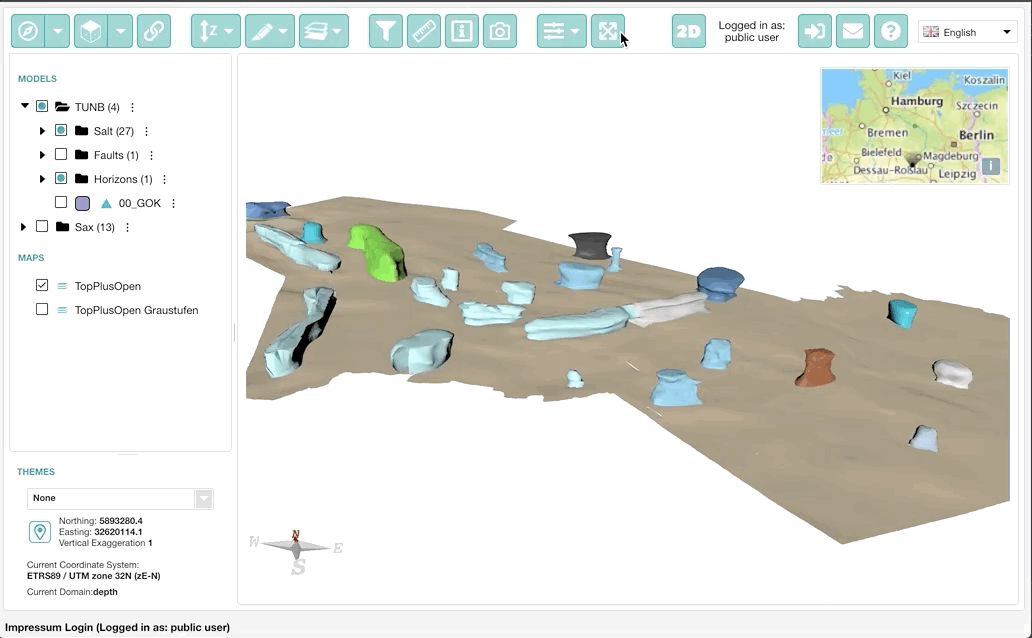
Screenshot functionality
- We have added a screenshot tool that allows you to export high-resolution images of your 3D models right from GST Web. You either export PNG or JPEG files. There are also options to change the resolution and adjust the aspect ratio of the screenshot.
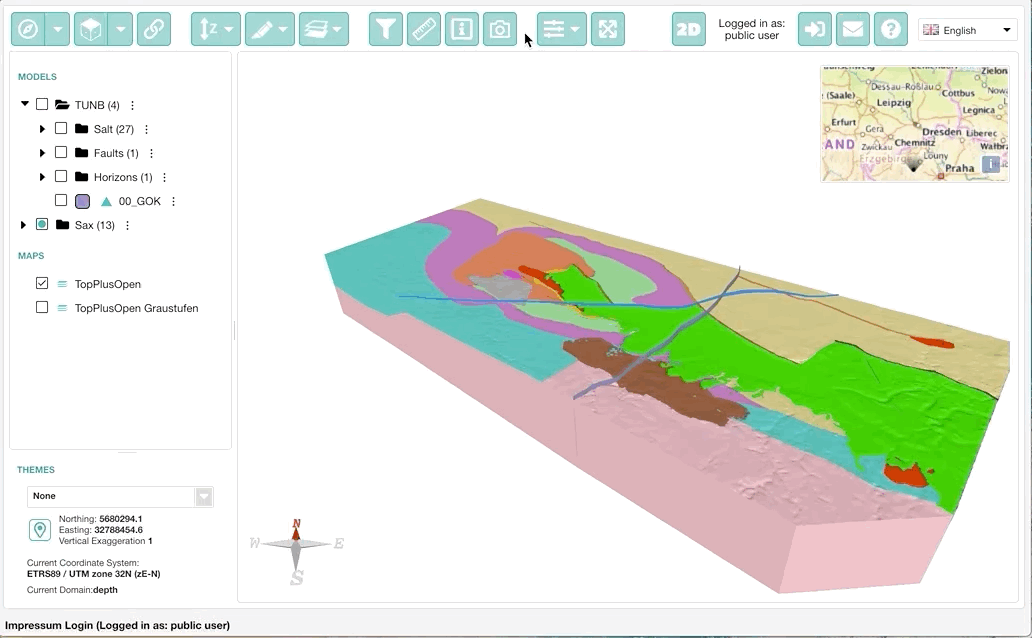
Improved support for mobile
- GST Web now supports smaller screen sizes. We put special emphasis on mobile devices in particular where GST Web renders more compactly now. Buttons in the toolbar will collapse, and you can use all tools in a separate navigation overlay. You can also hide the tree section on the left. This way, we emphasize the 3D viewport by maximizing the space it uses on the screen.
Store default views for Features and MoMa Elements
- Logged in users wished for more granular control over default views for specific parts of their model (instead of viewlinks that affect the whole 3D scene). That’s why we are introducing default views for Models and Features. Logged in users can save the scene’s current view per Feature/Model. Every user can load those views via the context menu later on.
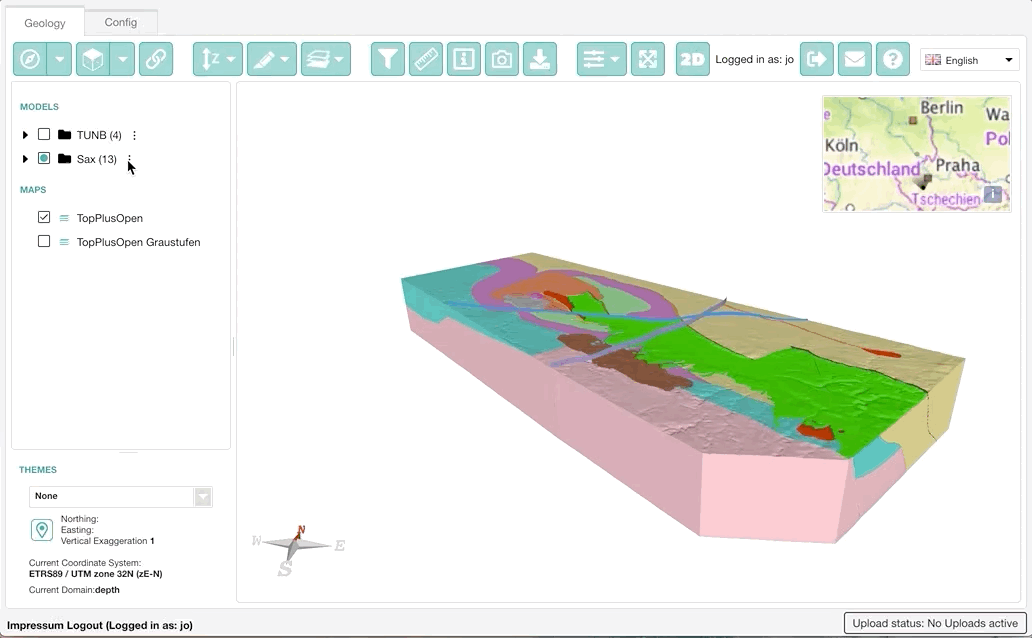
Point and Line geometries use the projected 2D geometry on maps
- Points and Line geometries will be rendered directly on the 2D map viewport instead of showing their bounding box.
Snap to geometry interaction in the 2D view
- While defining an intersection or borehole geometry, you can now snap to existing points and lines on the map. To do so, press and hold the ALT key.