Release of GST 3.7
April 7, 2021 10:47 a.m.After a long year 2020 we had the chance to implement some awesome features in GST Server, GST Desktop and GST Web.
Of course GiGa squashed a lot of bugs and did a lot of minor improvements. Moreover we are proud to present you some of the features here. All of this will be available with GST 3.7. Go ahead and try some of them for yourself at https://demo.giga-infosystems.com.
In 2020 and the beginning of 2021 we have together with you successfully launched the following publicly available GST instances:
- 3d Model of Baden-Württemberg in the scope of the deposit search and general overview of all available models.
- Geologcial Survey of Lower Saxony, Germany
- Geological Survey of Ireland
- Geological Survey of Saxony, Germany
- Bundesanstalt für Geowissenschaften und Rohstoffe, Germany
Moreover we launched the GST[AR] app for iOS.
The major features and improvements on GST Desktop and Server are:
- Constrained tables support
- Storage of SEGY data
- Colormap Handling
- Support for OBJ
- Texture Coordinates
- Performance
The major features and improvements on GST Web are:
- Visualization of SEGY
- Dark mode
- Screenshots for 2D
- Toolbar as Sidebar
- More Configuration Parameters for Web Admin
- Custom Clipping Planes for 3D Viewport
If you have any feedback for us, please do not hesitate to contact us. We are happy to discuss any features and ideas with you.
Constrained tables support
- It is now possible to link or join more than one constrained column to a key column in GST Desktop. This allows you to link exisiting data schemas to GST without the need to reimport them.
- Changing one constrained value or the key directly will also change all other connected columns.
- Additionally, constrained properties are now also available to MoMa properties.
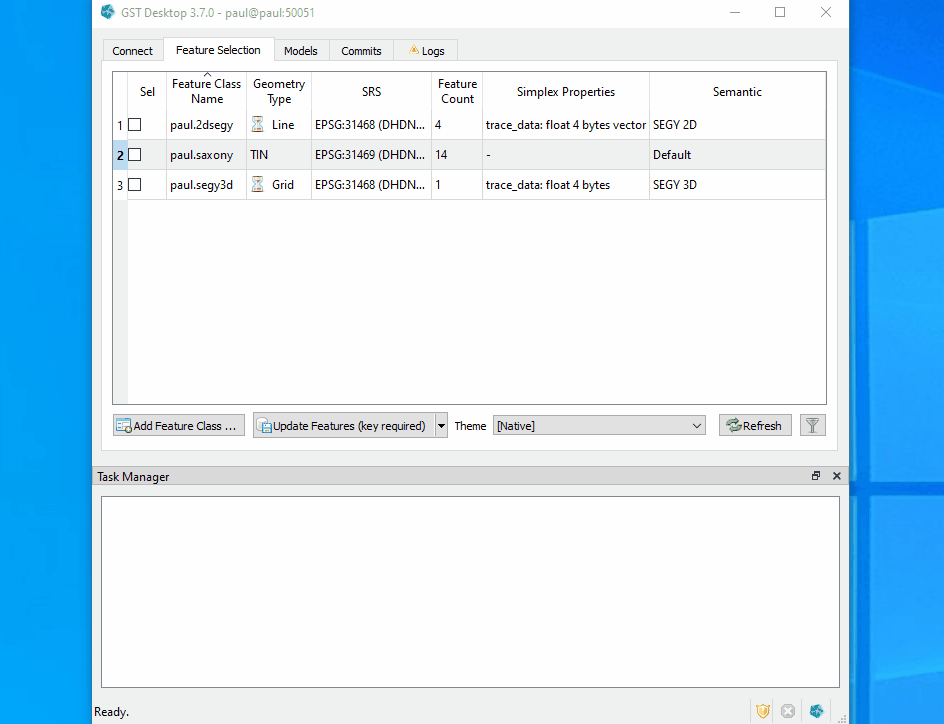
Storage of SEGY data
- GST now supports the upload, storage and visualisation of SEGY files. If you have a bunch of seismic data you want to visualise alongside you models in 3d, you can now easily upload these with GST Desktop.
- 2D SEGY files can be stored as line geometries. Visualisation of trace data is supported in GST Web. A Download of the geometry is not supported yet.
- 3D SEGY files can be stored as regular grids. Visualisation of trace data is supported in GST Web and data can be downloaded in any format that supports grid downloads.
- GSTDesktop now features a „SEGY Settings“ dialog which allows:
- a display of the SEGY text header
- a display of the binary headers
- reading the settings from the SEGY
- reinterpreting of various SEGY properties to be fine tuned.
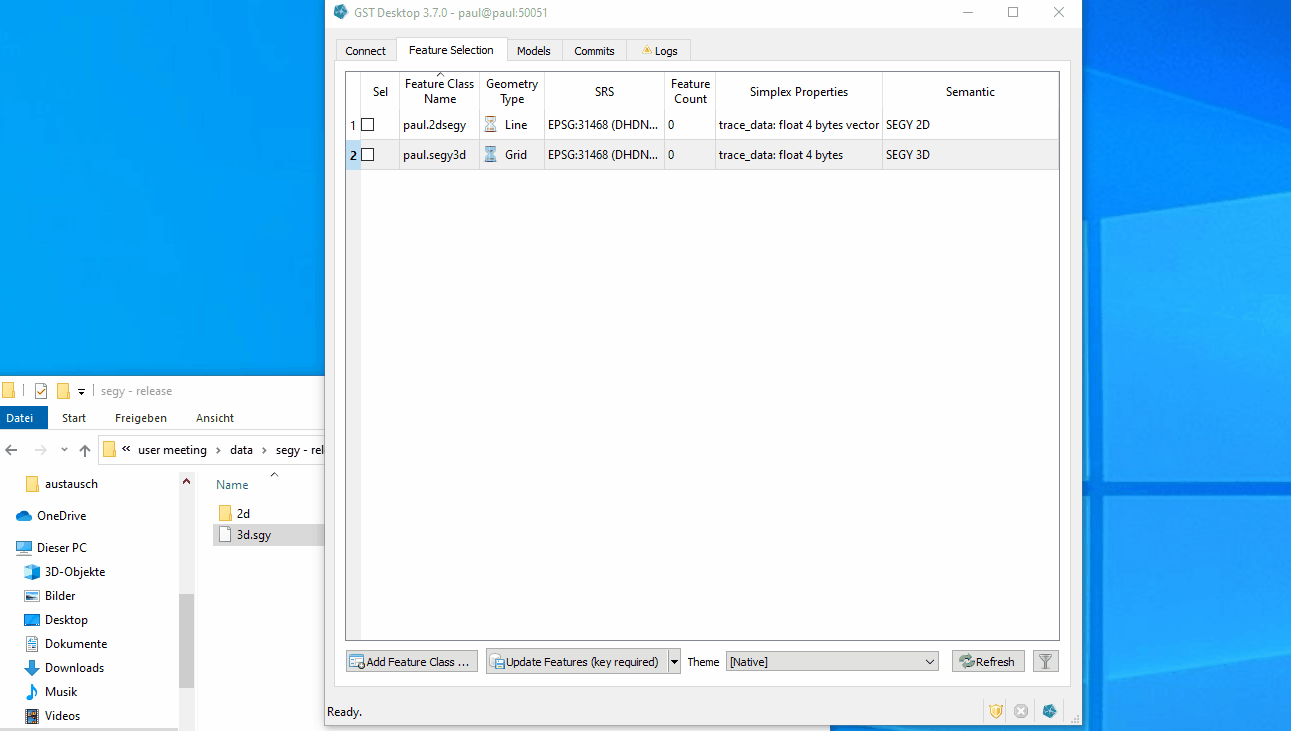
Colormap Handling
- We have overhauled and unified the dialogs for color maps and themes. They now look and behave more similarily. Moreover they allow you to import and export the colormaps as XML which can be used in 3d modelling tools like Gocadd/SKUA
- You can now preview a customizable histogram alongside your data and colormap adjustments to more easily estimate the values of your colormap. This gives you the ability to fine tune your colormap even before seeing it in GST Web.
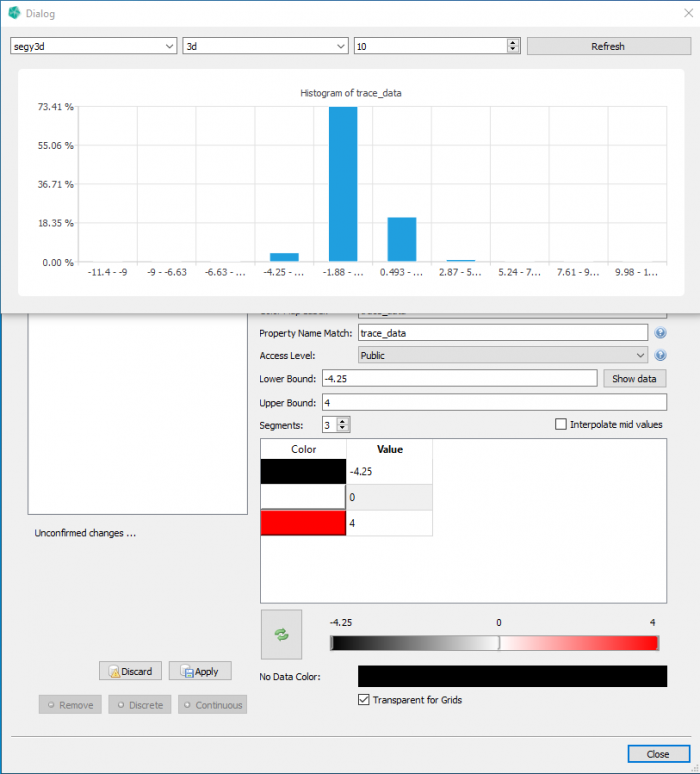
Support for OBJ
With GST 3.7 you are now able to use the OBJ file format as input format when uploading data with GST Desktop and also get your data as OBJ from GST Desktop. This allows for more interoperability with a greater variety of software and even the handling of texture coordinates for a better visual representation.
Texture Coordinates
- Uploading a geometry with 8 byte float properties „tex_u“ and „tex_v“ will allow for a better display of textures. These values will be used when downloading the geometry in one of the two formats with properties or when creating the web cache. In these instances, the values of „tex_u“ and „tex_v“ will be written as custom texture coordinates.
- Custom textures that a user wishes to associate with a geometry can now be uploaded, stored and downloaded.
- The writing of texture coordinates is now supported for Waveform OBJ writer and the writer used for GST Web. The „tex_u“ and „tex_v“ properties can also be written back as properties to any file format which supports properties.
- The upload of texture coordinates from OBJ files to GST is currently unsupported.
Performance
- Feature downloads require less data to be transferred in some specific cases thus speeding up the process.
- We have introduced more parallelization to the intersection code which makes the intersection of some models faster.
Visualization of SEGY
Once you have uploaded SEGY to GST Server, you can visualize the data. We have worked here to allow some specific settings for SEGY.
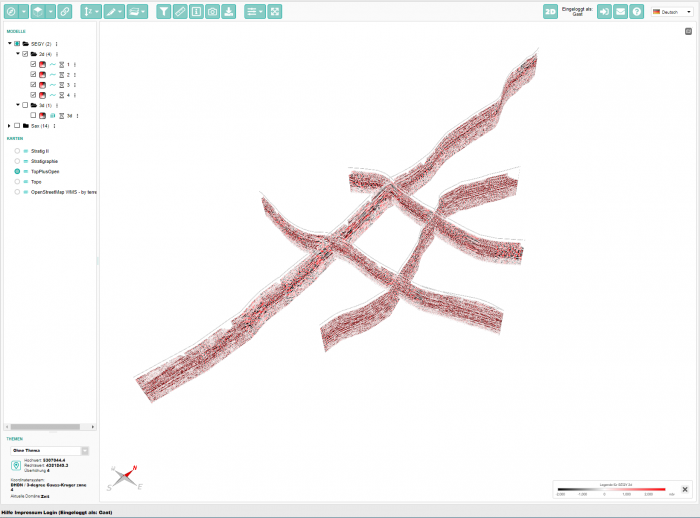
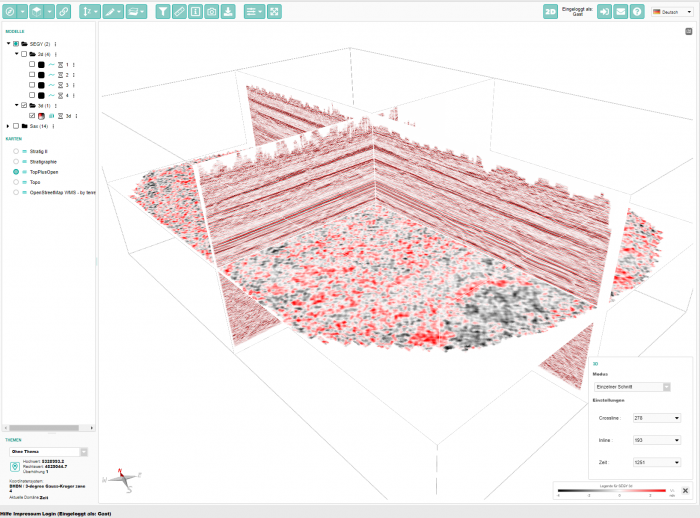
Dark mode
Users can now choose between a light and a dark variant of GST Web. You can configure if the dark mode is enabled by default and if users can toggle between both variants. We restore previous theme selections via cookies.
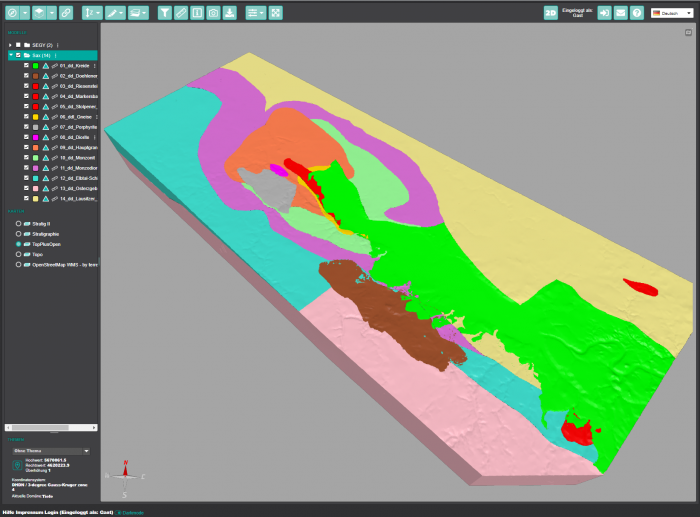
Screenshots for 2D
You can now create high-resolution screenshots of the 2D map view. Like for the 3D scene, we support PNG and JPEG files. There are also options to change the resolution and adjust the aspect ratio of the screenshot to allow even high resoluted screen shots to be used in posters or publications.
Toolbar as Sidebar
Several custom layout variants that increase the viewport size are now generally supported for everyone. Most notable is the alternative location for the toolbar. You can choose between the default horizontal bar at the top, the compact version above the model tree on the left, or the slim vertical toolbar on the right.
More Configuration Parameters for Web Admin
esides the already mentioned dark mode options and toolbar variants, we have added a couple of settings to customize GST Web even more.
- You can define a viewlink and the initially checked models or filters with the new default URL parameter. This will be loaded by default when users open GST Web.
- We have added support for the GST[AR] app. Setting this option will prepare your public models so they can be listed and viewed in the AR app.
- A new option adds a list of all used third-party services in the disclaimer. We prevent the loading of those until the user accepts the disclaimer.
- You can adjust the default values for the user settings applied to boreholes.
Custom Clipping Planes for 3D Viewport
- 3D scenes showing large models with a high resolution are prone to visual artifacts known as z-fighting.
By default, the viewer constantly optimizes its clipping planes to avoid z-fighting depending on the scene content’s size. A big scene may cause tiny models to vanish from the viewport.
With 3.7, we added the possibility to adjust the near and far clipping plane manually via the scene preferences.